Staying relevant and up-to-date online can be hard when you’re trying to run a business. Updating your website, posting to social media, and sending e-newsletters. These are common, well-known ways to get in front of your audience.
But, many people bypass one of the easiest ways to boost your brand’s presence online. A Google Business Profile.
Google dominates online search queries:
There are 8.5 billion Google Searches happening every day.
Google has a 91.9% market share (as of January 2022).
If your business isn’t appearing in Google search results then you’re missing out.
Google offers so many opportunities that you can take advantage of. And a Google Business Profile is your way of doing this.
Take the time to optimise your profile with accurate, timely, and relevant information. End result? You’ll be able to educate, inform, and engage with potential customers with ease.
We’ve put together everything you need to know to optimise your Google Business Profile.
What Is Google My Business?
A Google Business Profile, which replaced Google My Business, is a free tool offered by Google.
It gives you control over what information appears for your business in search results.
You can manage and maintain all your important business details, including:
- Location
- Opening hours
- Services/products
- Contact details
- Photos
You also have the ability to post updates, much the same as you would on social media.
This information will then appear when users search for your brand or products/services.
Below is an example of Google Business Profiles in a search listing results page:
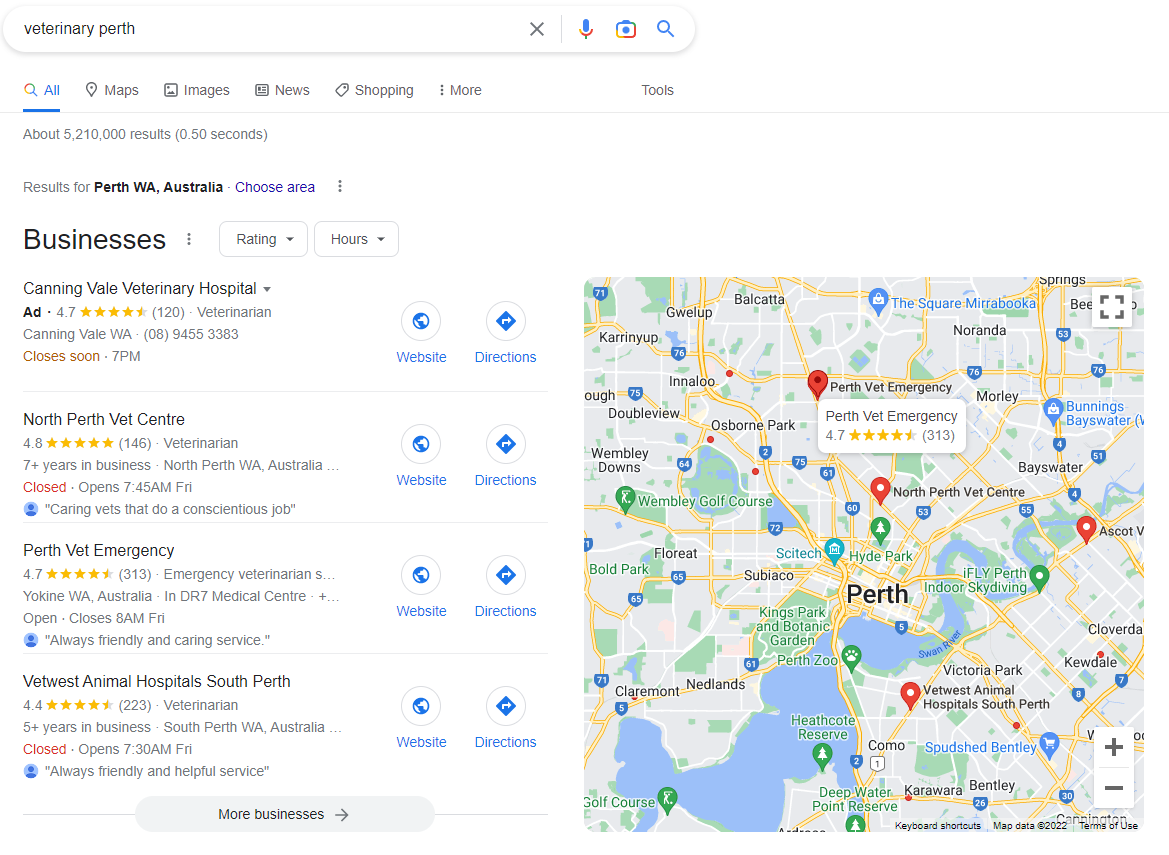
Why Is Google My Business Important?
With a Google Business Profile, you can differentiate your business from your competitors. There are many benefits to including your profile in your online marketing efforts. The main benefits are:
Increase your business’s visibility online
Search Engines are becoming more sophisticated in the way they produce search results. This means you need to be clever and strategic with your marketing efforts. If your information doesn’t appear on the first page of Google, chances are, no one will find you.
Google’s aim is to provide the most accurate and relevant information for each user. And, because of this, the results for each user are intuitive. What appears is specific to their individual algorithms, intent, and location.
Maintaining and optimizing your Google Business Profile provides the information needed to rank. Google loves to see relevant, quality information and will reward you for it. A better ranking means increased visibility and engagement.
Take control of your business information on Google
The information that appears in search results is so important.
What appears here must be accurate and answer the reader’s questions, fast.
You can control all important business information ensuring it is always up-to-date.
It’s important to be aware that anyone can contribute to certain parts of your profile.
This includes the photos, answers to questions posted, and, of course, reviews.
By maintaining your profile you’re better able to manage and control this.
Build trust with your audience
Reviews are a big part of social proof. As described by Buffer, social proof is:
“A psychological phenomenon where people assume the actions of others in an attempt to reflect correct behavior for a given situation”.
Your profile includes an area for existing customers to leave detailed customer reviews. It also shows your combined star rating in your listing.
This gives potential customers an insight into your brand and business credibility. By displaying customer reviews – both the good and bad – you’re providing social proof for the reader. This will build trust and they’ll be much more likely to engage with your business.
How to create/claim and verify your Google Business Profile
First things first. If your business only operates online, you aren’t eligible for a Business Profile. You must interact with your customers in person – either at your location or theirs – to be eligible.
There are some guidelines Google has set that you need to be aware of when adding your information. These will help you get the most out of your profile and avoid any problems. These guidelines cover:
- Business eligibility and ownership:
A business must make in-person contact with customers
- Content guidelines:
Your information should highlight what makes your business unique. The guidelines will help with things like your business name and categories/products.
- Guidelines for chains, departments, and individual practitioners.
If you follow these guidelines you can create a successful Google Business Profile. You’ll be able to avoid common problems such as;
- Incorrect information appearing for your business
- Your profile can get suspended.
- Worst case, Google can remove your business information completely.
Create/claim and verify your listing
The first step is to claim (or create) and verify your business on Google. This will make sure your business is eligible to show up on google – a very important step!
To do this, go to Google Business and select ‘Manage Now’.
What you see next will depend on whether you have already claimed your business.
If you have already claimed your business, your business dashboard will appear. This is where you can manage and update all your business details.
If you haven’t already claimed your business, you will be prompted through the steps to do so:
- Type your business name into the text box
- If the business name appears, select it and claim the profile
- If your business name does not appear, select the option to ‘Create a business with this name’.
Choose your business type/s
You have 3 options to choose from for your business type:
This should be relatively straightforward. You have the ability to select more than one option so if you have both an online and physical store, you would select both ‘Online retail’ and ‘Local store’
If you have selected ‘Online retail’ you will be prompted to add your website. You can choose to skip this step if you’d like to add your website later.
Set your business categories
When selecting your business category, you want to be as specific as possible.
For example, if you’re a Financial Consultant, you could select ‘Consultant’ as a category.
But, this is very broad and may hinder your visibility in search results. It would be better to enter ‘Financial Consultant’.
You can change or add to this later, should you want to add more categories.
But, beware! Google suggests choosing the fewest number of categories to achieve the best results.
Pick one or two categories that are specific to your core business.
Don’t go adding lots of categories in the hope it will work in your favour.
For online retailers and local stores, enter your business address. This should be the address where customers can visit you in person.
For service-based businesses, you have the option to add the areas you offer your services.
You can be as specific or broad as you want here. If you sell cakes to your local community, you can select your region only.
Or, if you offer consultancy to many countries then add each country.
This step is optional so you don’t need to add areas if you don’t want to or add them later.
If you do choose not to add any, note that this may make it harder to get found online, especially for local SEO.
Add contact details
If you want people to be able to call you, include your phone number and website on your profile. You can do this in the setup process, or later on in the ‘info’ tab of your profile.
Make sure you keep these up-to-date if they change in the future.
Verify your profile
To manage and update your details on Google you will need to verify your profile.
Your listing will not be visible on Google until you complete this verification.
There are two steps to becoming verified:
- Provide your mailing address. Note, the address you provide here isn’t visible to the public and you cannot enter a post office address.
- Receiving a code via phone call or text to your phone.
How to optimise your Google Business Profile
So, you’ve taken the first steps to get found online by creating or claiming your profile.
Your listing will now appear in Google searches and maps, with accurate information. But, don’t leave it at that.
Make the most of your profile to help you stand out from the crowd.
Catapult your profile, reaching as many potential customers as possible, by optimizing!
We have outlined the easiest ways to optimise your Google Business Profile below.
Include a well-thought-out description
Use this description to show how your business is unique. What sets you apart from your competitors and why people should choose you?
You have 750 characters to play with, make sure you use them as best as you can.
In the first paragraph, give an overview of exactly how you help your customers.
Specify your products and services – including the benefits the customer will see.
Then, take information from your website to give an insight into your brand.
Think about your story, your values and mission, and any other key, relevant information.
Including keywords in this description will further help your listing appear in search results (but don’t overdo it!).
Add hours of operation (including holidays)
There’s nothing worse than trying to get in touch with a business and having no luck.
Even more so if you’ve made a trip to their store/location and discovered they aren’t open!
To add or change hours of operation, go to your Dashboard > Info > Add hours.
You can select the days and specific times that you are open. If you have split opening hours in one day this can show this. For example, if you own a café that opens for breakfast/lunch and then reopens later for dinner.
To do this, select the ‘Add hours’ option next to the day/s this applies to.
A second option will appear for you to complete.
You’ll also want to add your operating hours specific to public holidays.
Even if you run the same operating hours during these holiday periods, it’s important to add these anyway. If you don’t, Google may show a warning on your search listing and potential customers may be unsure.
To add operating hours for public holidays, go to your Dashboard > Info > Add special hours.
If your business will close for a short period, it’s best to show this in your profile.
There’s nothing worse than a customer expecting you to be open and discovering you’re not.
Google’s rule of thumb is:
- If you’re closing for longer than 7 days, show your business as temporarily closed.
- If you’re closing for 6 or fewer days, set special hours. These can both be set in the Hours tab.
Add photos
As the saying goes “a picture is worth a thousand words”. We are visual creatures and research shows that visuals are much more powerful than text only.
- The human brain processes images 60,000 times faster than text
- 90% of information transmitted to the brain is visual
Make an impression and prompt engagement by adding photos to your listing.
Anyone can add photos to your Business Profile so this gives you a level of control over the quality that appears.
Aside from your business logo, you can add:
A cover photo
You can select one image as your cover photo. It’s not a guarantee but does tell Google this is your preferred first image.
You should ensure the photo you pick best showcases your business and what you do. Be unique!
Photos of your products
Show potential customers your products – product shots, products in use, or packaging.
Photos of your location
Show your business location (if applicable) inside and out. Showing your location from the outside will make it recognisable when trying to find you.
Photos of the inside of your location provide insight into your brand personality. If you have a unique and interesting office space, show it off!
Team/brand photos
Add a human element to your listing by showing the faces behind the business.
This could be as simple as headshots or photos of your team working hard to produce your products or services.
Google has some helpful guidelines to make it nice and easy for you. These guidelines explain:
- The different types of photos you can include
- The benefit of using each type of photo
- Some tips for each type of photo to best portray your business
Add products or services
Adding your products and services will further increase the effectiveness of your listing.
Including your products and services will:
- Give potential customers an insight into what you sell and offer
- Help your listing appear for targeted/specific searches. Some people will search for general and broad terms such as ‘gym equipment’. Whereas others will search for more specific terms such as ‘Rogue Gym Equipment’. When done right, your listing should appear in both search results.
- Provide another opportunity to sell your products through Google Shopping
Below is an example of a profile listing with products added:
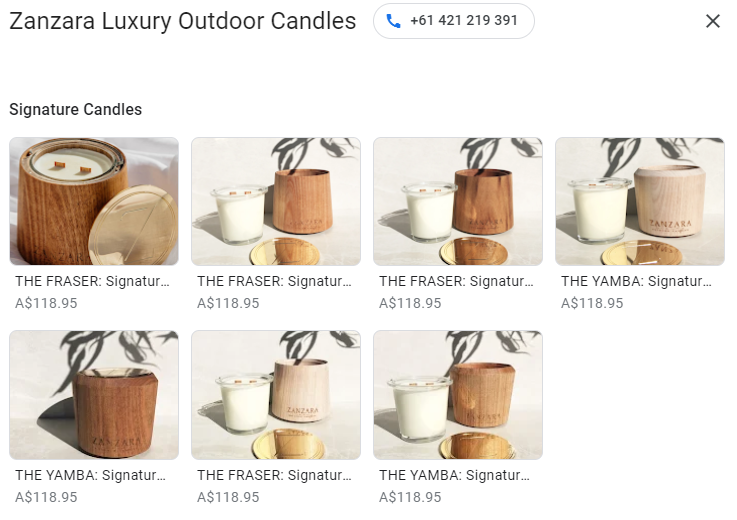
As with everything on your profile, the more detail you include the better. Be sure to include the:
- Product/service name
- Description
- Price
- Photo (if applicable)
- Link to the specific page on your website.
Get and reply to reviews
Reviews are crucial in building trust and loyalty. They’re also a key factor that impacts your Google ranking for local searches.
As noted earlier in the blog, they are your social proof and help to build a positive reputation.
Even more so when you take the time to review, respond and take action on them.
A profile with reviews is much more likely to get clicks and engagement than one without.
Take a look at the example below and think about which one you would click on:
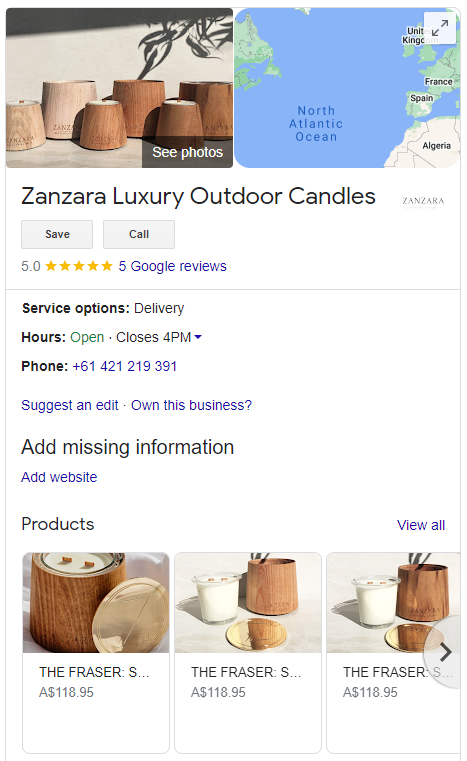
Get more reviews
Google makes it nice and easy for your existing customers to leave your business a review.
It’s so simple – you share your unique link with them which takes them to the review section of your profile.
You could:
- Send an email to your database of existing customers encouraging them to leave a review.
- Include it in your email signature
- Share in social media posts
- Have it included in your follow-up emails after a sale
Respond to reviews
Responding to your reviews, both good and bad, builds trust and loyalty with customers. It also shows that you are willing to listen to feedback and will encourage others to leave reviews.
Answer questions
Your Google Business Profile comes with its own Questions and Answers section.
Anyone can ask a question they may have about your business or products/services.
For example, if somebody wants to know if your restaurant is open on Christmas Day, they can ask it here.
Here is an example:
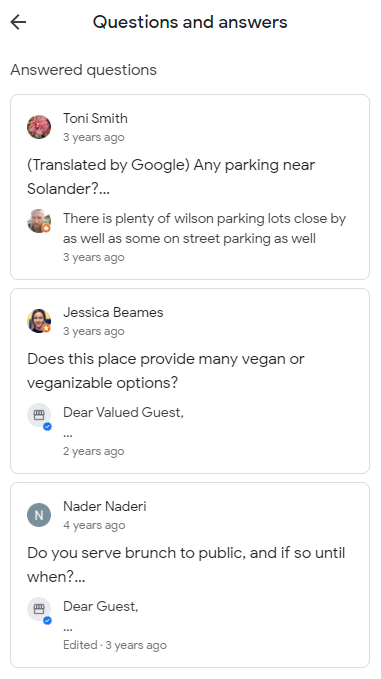
This is a great way to engage with potential customers and offer the answers they are looking for.
But, you should also be aware that anyone online can answer these questions. And you have no control over what answers they provide! They could give inaccurate, false, or, worst-case, damaging information.
The best way to manage this is to check the Questions section of your profile on a regular basis.
Provide timely responses with accurate information to avoid confusion for your readers.
Post regular updates
Google Business Profiles allow you to share posts with potential and existing customers. With the use of text and photos, videos, buttons, and links. You can share:
News: Give an insight into your business – what’s happening behind the scenes or details of a new product or service.
Offers: Post details of upcoming or current sales and promotions you are running.
For example, you could post details pre and during a Christmas campaign sale. Offers will appear near the top of your business profile as well as in your Updates tab.
Events: You can post details of any upcoming events that your company is planning or going to be a part of.
These posts can include the event name, start and end dates and times, a photo or video, and a call to action.
If you are posting on social media, then there’s a whole heap of content ready to share over on Google already.
But, ensure you don’t fall into the trap of posting without cause.
As with any content you are sharing online, you should have a strategy to guide you.
Optimise your website for key terms
Include key terms throughout your website to further bolster your Google Business Profile.
We know that Google’s search engine is very clever in how it produces search results. It is looking to display the most relevant and accurate information available online.
The more valuable and accurate your information is – both on your profile and your website – the better.
It’s no doubt you will already be showcasing your products and services on your website.
But you can go further than this with some in-depth keyword research.
Take the time to explore key terms relevant to your business and industry.
You may discover other key terms you could include in your own website to get more traffic.
For example, a company that sells baby clothing can use Google Keyword Planner:
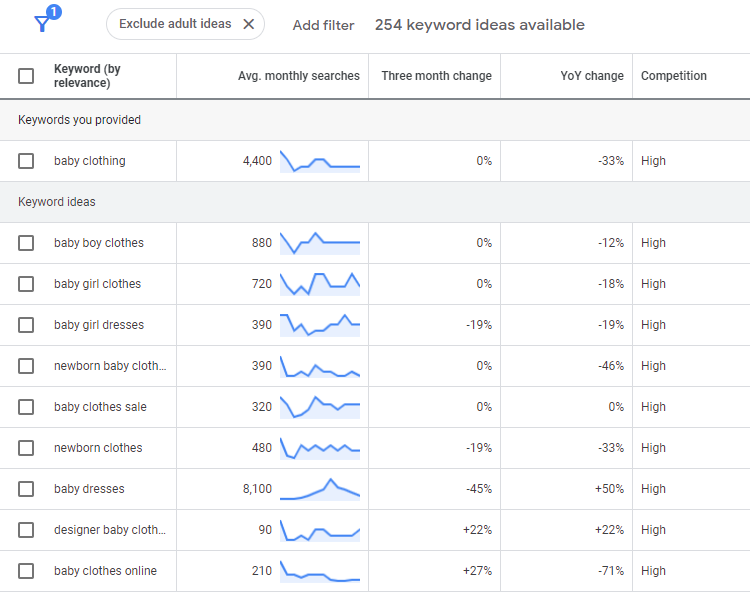
This will show them other key terms that people are searching for, relevant to baby clothing. If they add these to their website (where applicable) they’ll likely appear in more search results.
Final thoughts
Getting your business to appear online can be hard when you’re busy focusing on your business.
A Google Business Profile is an easy way to increase your chances, and it’s free.
You’ll be in control of your business information that appears when your listing is shown.
This results in accurate, relevant content that ticks Google’s boxes. And in turn, gets your business in front of potential customers.
When you take the time to optimise your profile, you can almost guarantee results.
And, with the easy-to-use dashboard, the time it takes to regularly maintain your profile is minimal.
